Most of the newbie blogger create a free blog on BlogSpot (blogger.com) but they don't know how to configure "posts, comments, and sharing" option that's why this setting is ignored by them. While just after creating a new blog, first of all, it is most important to do the proper settings. If you want to know, this post is for you.
How to configure Posts, Comments and Sharing option in blogger settings?
Posts
Show at most - In this option, you can fill the number of posts that will appear on the homepage of your blog. I mean, as much as you want posts to be shown on your blog's homepage you can set. It is the best for you fill a number of posts only 5. If you want to show more than 5 posts on your blog homepage, it will affect your site's loading speed.
Post Template – Leave it by default.
Showcase images with Lightbox - Select this "Yes" because when a reader clicks on the image while reading your blog content, he will get another option, as well as the black background, will appear around the image. This is a good option for the image, so please select it by clicking on it.
Comments
Comment Location - Here you will get four options, from which you will have to choose only one. Like - Embedded, Full page, Pop-up window and Hide. From this, you can select embedded that is the best one.
Who can comment - There are four options in which you have to choose only one. Like Anyone, Registered User, Use with Google Accounts and Only member of this blog. You can select any one or User with Google Accounts.
Comment Moderation – 1. Here you will get three options like - Always, Sometimes and Never. In this, you can select the Always.
2. Please put your email address in it, so if anyone makes a comment, you will receive that information.
Show word verification – Some people comment spam by using some tools, to avoid this, select Yes because when a reader will comment on your blog, he will have to do Captcha code, then only his comment will be submitted to your blog.
Comment Form Message - Here you can set a comment policy message for commenters on your blog that will show up in your comment box. Such as, don't post spam links etc.
Google+ Comments
Share to Google+
This blog is associated with your personal Google+ profile
Auto-share new published posts to your Google+ profile – Select “YES”
Prompt to share after posting – Select “YES”
You can also follow the below links to know more about other option in blogger settings.
Hopefully, the configuration of "Posts, Comments, and Sharing" option in blogger settings tutorial would be helpful for you. If it's so please help your friends and other bloggers to share this post on social media. If you have any question related to the post, please comment on the comment box and also follow this website for more information about the blogging and SEO tips.

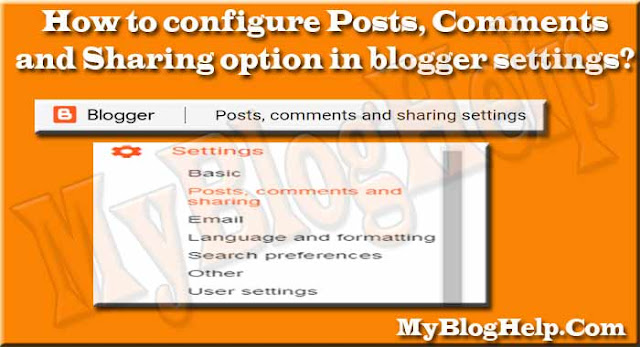









0 Comments:
Post a Comment
Thank you for reading this post. Please do not enter any spam link in the comment box.